Guide to ALwrity AI Story Writer App
- DikshaAI
- Mar 1, 2025
- 9 min read
There are lot of options, although hidden in ALwrity story writer App. This guide details all of them in great detail, so story writers can make use of the best this AI story writer has to offer.
So, Lets get down and dirty with it !
Step 1: Laying the Foundation - Basic Info
Welcome to the first step in crafting your captivating story with our AI Story Writing App! In this stage, you'll set the stage by providing some fundamental information that will guide the AI in generating your narrative.
Here's how to fill out the "Basic Info" section:
Story Title:
Enter your story's title in the "Story Title" text box.
In the example, the title is "AI and climate change". Think of a title that is intriguing and clearly reflects the core theme of your story.
Need inspiration? Click the "Ask ALwrity" button next to the "Story Title" field. Our AI assistant, ALwrity, can suggest creative and relevant titles based on your chosen topic. Feel free to use a suggestion or let it spark new ideas!
Genre:
Select the Genre of your story from the dropdown menu.
The dropdown currently shows "Award-Winning Science Fiction Author" as selected. Choose the genre that best fits the type of story you want to create. This helps ALwrity understand the style and tone your story should adopt.
Unsure which genre to pick? Click the "Ask ALwrity" button beside the "Genre" dropdown. ALwrity can provide genre suggestions based on your story title or topic, helping you narrow down the perfect fit.
Why is this step important?
This "Basic Info" step is crucial as it provides the AI with the initial direction for your story. The Story Title gives a clear subject, and the Genre sets the stylistic and thematic expectations. Think of it as telling ALwrity the basic premise of your story before it starts to build upon it.
Step 1 (Continued): Crafting Your World - Story Plot & Setting
Now that you've set the basic information, let's dive into the heart of your story's world and events in the "Story Plot & Setting" section. This is where you'll start to paint a picture of your narrative's core elements.
Here's how to use the "Story Plot & Setting" section:
Describe your Plot and Setting:
In the large text area, you'll define the main events, conflicts, and the world where your story unfolds.
Be descriptive! The more details you provide, the richer and more imaginative the AI-generated story will be.
Consider these elements in your description:
Setting: Where and when does your story take place? (e.g., a futuristic Earth in 2140, a fantastical kingdom, a spaceship in deep space). Describe the environment, atmosphere, and any unique aspects of your world.
Plot Points: What are the key events that will drive your story forward? Think about the beginning, rising action, climax, and resolution (even if just in broad strokes at this stage).
Conflicts: What challenges or problems will your characters face? (e.g., environmental disasters, societal conflicts, personal struggles, technological dilemmas).
Example from the Screenshot:
The example in the screenshot describes a setting in "2140, Earth has become a patchwork of climate-controlled domes, cities governed by bioengineered ecosystems. Outside these domes, the world is a harsh environment filled with unstoppable storms..." This provides a vivid picture of a dystopian future shaped by climate change.
Refine with "Ask ALwrity":
Feeling stuck or want to expand on your initial ideas? Click the "Ask ALwrity" button.
ALwrity can help you brainstorm and develop your plot and setting further. You could ask it questions like:
"Suggest conflicts related to climate-controlled domes."
"Give me more details about the harsh environment outside the domes."
"Help me create a compelling opening plot point for this setting."
Use ALwrity's suggestions to enrich your description and explore new possibilities.
Visualize Your Setting:
Bring your setting to life! Click the "Visualize" button (the image icon).
The app will use AI image generation to create a visual representation of the setting you described.
Review the generated image: Does it match your vision? Does it inspire you further?
You can refine your setting description and click "Visualize" again to generate new images until you are happy with the visual direction.
Why is this step important?
The "Story Plot & Setting" section is where you lay the groundwork for your entire narrative. A well-defined setting and plot outline provide a strong foundation for the AI to generate compelling story content in the later steps. Experiment with different descriptions and use "Ask ALwrity" and "Visualize" to truly bring your story world to life!
Step 1 (Continued): Breathing Life into Your Story - Character Development

With your story's foundation laid, it's time to introduce the individuals who will populate your world and drive your narrative forward in the "Character Development" section. This is where you'll create and describe the key characters that will make your story engaging.
Here's how to use the "Character Development" section:
Describe Your Key Characters:
In the text area, you'll create and describe the main characters that will be central to your story.
Focus on key characters: Start with your protagonist (main character) and any other essential characters who will significantly impact the plot. You can add more characters later if needed.
Consider these aspects for each character description:
Name and Role: Give your character a name and briefly state their role in the story (e.g., Protagonist, Antagonist, Mentor, Sidekick).
Personality: What are their defining personality traits? Are they brave, kind, cynical, ambitious, flawed? Use descriptive adjectives to bring them to life.
Backstory (Brief): A short glimpse into their past can add depth and motivation. What past experiences shape who they are? (e.g., "haunted by past decisions," "orphaned at a young age," "trained as a warrior").
Motivations: What drives your character? What are their goals, desires, and fears?
Quirks and Habits: Small, unique details can make characters more memorable and relatable (e.g., "talks to her plants," "always carries a lucky charm," "has a nervous habit of tapping fingers").
Enhance Characters with "Ask ALwrity":
Need help developing your characters further? Click the "Ask ALwrity" button.
ALwrity can assist you in fleshing out your characters. You could ask it things like:
"Suggest a compelling flaw for Elara."
"Give me an idea for a supporting character who contrasts with Elara."
"What kind of conflict might arise from Elara's personality traits?"
Use ALwrity's suggestions to add layers to your characters and make them more dynamic.

Visualize Your Characters:
Get a visual idea of your characters! Click the "Visualize" button (the image icon).
The app will use AI image generation to create visual representations of your described characters.
Evaluate the generated images: Do they align with how you imagined your characters? Do they inspire new ideas about their appearance or personality?
You can refine your character descriptions and click "Visualize" again to generate different images until you find a visual that resonates with you
Why is this step important?
Well-developed characters are the heart of any compelling story. By investing time in the "Character Development" section, you're giving the AI rich material to work with. Detailed characters with motivations and flaws will lead to more engaging and emotionally resonant narratives in the subsequent stages of story generation.
Step 1 (Continued): Setting the Mood - Story Style & Tone

You're almost ready to let the AI weave its magic! The "Story Style & Tone" section is where you fine-tune the how of your story – how it will sound and feel to the reader. Customize these settings to create the desired emotional impact and reading experience.
Here's how to use the "Story Style & Tone" section:
Tone:
Use the "Tone" dropdown menu to select the overall emotional atmosphere of your story.
The dropdown currently shows "Neutral" selected. Explore the options to choose a tone that matches your story's theme and genre.
Examples of Tones you might find (depending on your app's options):
Positive: Optimistic, hopeful, uplifting.
Negative: Dark, pessimistic, cynical, tragic.
Humorous: Funny, lighthearted, comedic.
Serious: Solemn, dramatic, intense.
Mysterious: Intriguing, suspenseful, enigmatic.
Romantic: Passionate, affectionate, sentimental.
And many more! (Your app may offer a wider range of tones).
Consider your story's message: Do you want to leave the reader feeling hopeful, thrilled, thoughtful, or something else? Your tone choice will significantly influence this.
Style:
Use the "Style" dropdown menu to define the writing style of your story.
The dropdown currently shows "Neutral" selected. Choose a style that suits your genre and desired reading experience.
Examples of Styles you might find (depending on your app's options):
Descriptive: Rich in sensory details, focusing on vivid imagery and atmosphere.
Narrative: Straightforward storytelling, focusing on plot and action.
Dialogue-Driven: Emphasizing conversations between characters.
Formal: Elegant, sophisticated, and grammatically complex.
Informal: Casual, conversational, and approachable.
Literary: Artistic, experimental, and focused on language and symbolism.
And many more! (Your app may offer a variety of styles).
Think about your target audience: Are you writing for a general audience, young adults, or a specific niche? Your style choice can tailor the story to your readers.
Target Word Count:
Enter your desired story length in the "Target Word Count" text box.
The default is set to "3000" words. Adjust this number based on your preferences and the scope of your story.
Consider the platform: Where will your story be published? Blog posts, short stories, and longer pieces have different word count expectations.
Think about pacing: A shorter word count can create a fast-paced, concise story, while a longer word count allows for more detailed world-building and character development.
Why is this step important?
The "Story Style & Tone" section is where you become the director of your story's mood and presentation. By carefully selecting the Tone and Style, you guide the AI to write in a way that aligns with your creative vision. The Target Word Count helps manage the scope of the generated content.
Once you've customized the Style and Tone to your liking, you've completed Step 1: Basic Info! Click the "Next →" button to move on to Step 2: Outline and begin structuring the narrative you've set in motion!
Step 2: Structuring Your Narrative - Outline
Congratulations on completing Step 1 and setting the foundation for your story! Now, in Step 2: Outline, we'll focus on structuring your narrative by defining the key plot points that will guide your story's progression.
Here's how to use the "Story Outline" section:
Describe Your Story Outline:
In the text area labeled "Describe the major acts (e.g., beginning, conflict, resolution) or key plot points," you'll outline the structure of your story.
Think in terms of acts or key plot points: Consider the traditional story structure (Beginning, Rising Action, Climax, Falling Action, Resolution) or simply list the major events you envision happening in your story.
Be concise but informative: You don't need to write full paragraphs here. Focus on jotting down the essential plot points in a clear and logical sequence.
Examples of outline points you might include:
Beginning: "Introduce Elara and the dome city of Veridia in 2140."
Rising Action: "A mysterious illness starts affecting the bioengineered ecosystems within the domes."
Conflict: "Elara must venture outside the domes into the harsh environment to find a solution."
Climax: "Elara confronts the source of the illness in a forgotten research facility."
Resolution: "Elara discovers a way to heal the ecosystems and returns to Veridia, forever changed."
Adapt to your story: For shorter stories, you might have fewer plot points. For more complex narratives, you can expand on these acts or key events.
Brainstorm with "Ask ALwrity":
Feeling unsure about your story structure? Click the "Ask ALwrity" button.
ALwrity can help you generate outline ideas based on the "Basic Info" you provided in Step 1. You could ask it questions like:
"Suggest a 3-act story outline for a science fiction story about AI and climate change."
"Give me some potential conflicts that Elara might face in this setting."
"Help me brainstorm key plot points for a story about restoring ecosystems."
Use ALwrity's suggestions to refine your outline, explore different structural approaches, or overcome writer's block.

Refine Your Outline:
After using "Ask ALwrity" or if you want to further develop your initial outline, click the "Refine Outline" button.
This feature (depending on your app's capabilities) might offer options to:
Expand on existing points: Add more detail to your outline points.
Reorder plot points: Change the sequence of events.
Add or remove points: Include new events or remove less essential ones.
Get alternative outline suggestions: Explore different structural approaches to your story.
Use "Refine Outline" to polish your story structure until you have a solid and compelling framework.

Why is this step important?
Creating a well-structured outline in Step 2 is essential for building a cohesive and engaging story. It provides a roadmap for the AI to follow when generating the actual story content in the next step. A clear outline ensures your story has a logical flow, builds tension effectively, and reaches a satisfying conclusion.
Once you are happy with your Story Outline, click the "Next →" button to proceed to Step 3: Content and finally bring your story to life with AI-generated text! You can always go back to "← Previous" to revisit and adjust your "Basic Info" if needed.

In step 3 and final stage a story draft is presented, once you click Finish and Edit Draft button, you will be directed to the ALwrity AI Editor.

Once you finish the draft, you will be directed to the ALwrity AI editor. This editor provides basic text manipulations with AI prompts. AI personalization is also offered.
Your stories are saved in story dashboard and you edit to your satisfaction there.

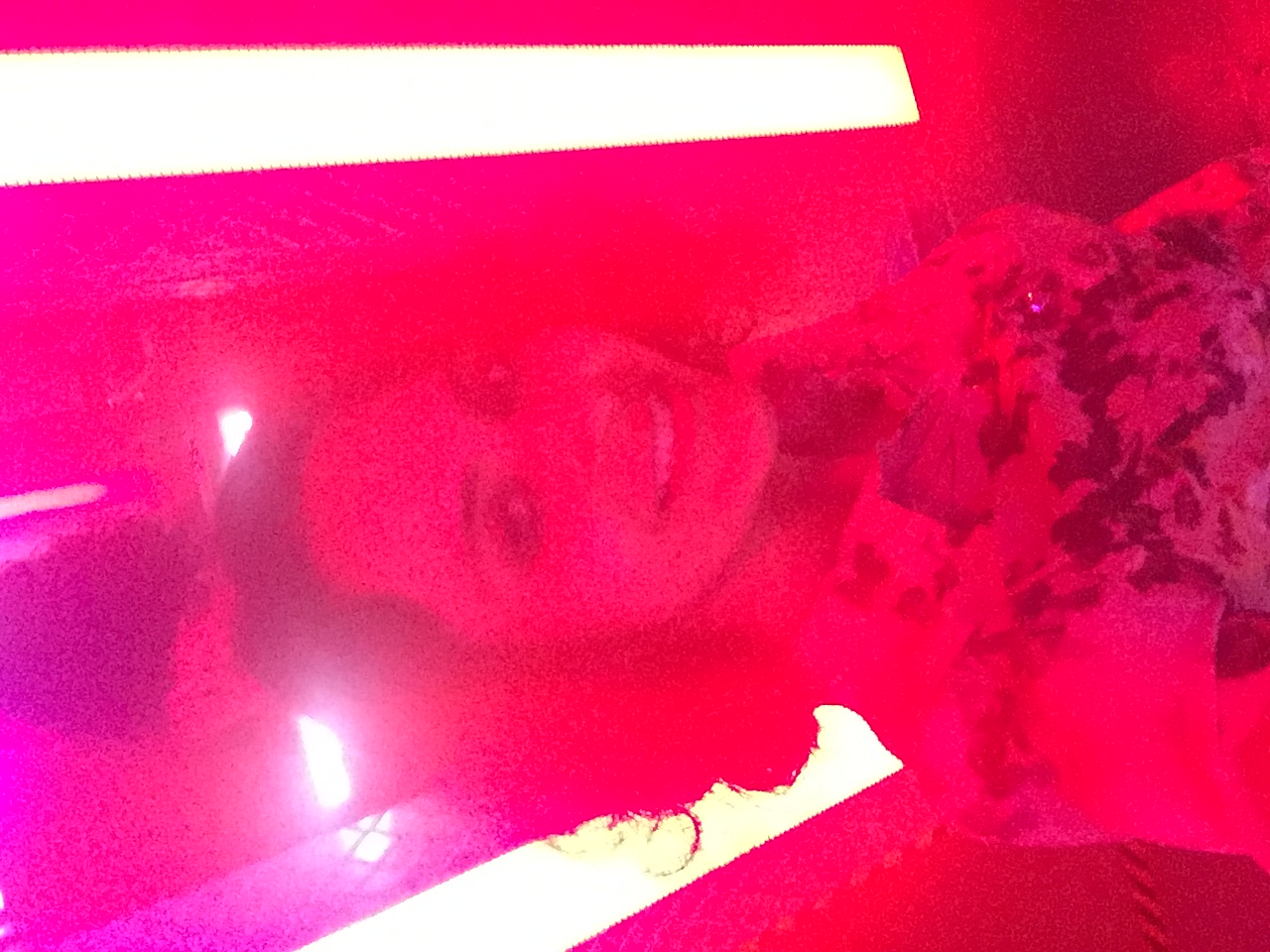








Comments